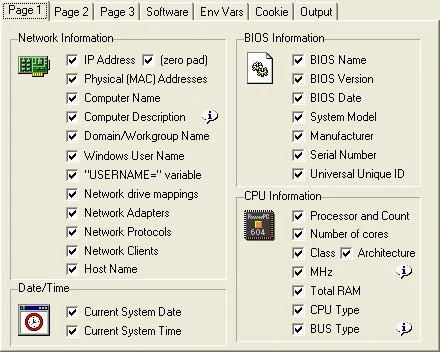
From the Log Info configuration screen you can determine what information from the client computer is audited. This allows you to create multiple audits for special circumstances. Each configuration is saved to an .INI file, this .INI file is used by the loginfo.exe program to collect the correct data.
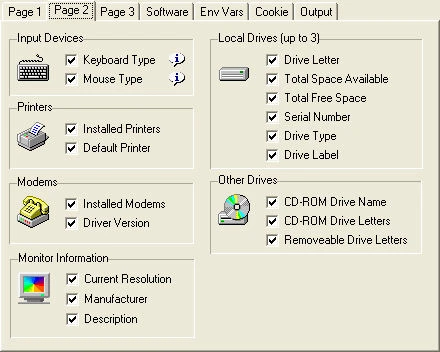
Additional computer information can be found on Page 2. Similar to Page 1, you can select the information you want to audit by using the simple check box.
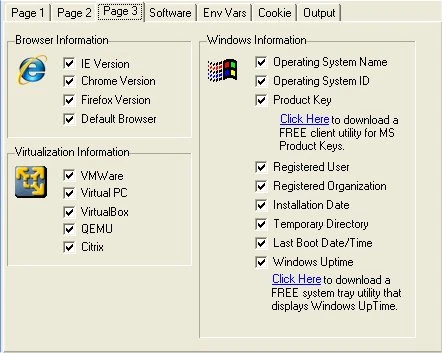
This Log Info configuration screen allows you to set even more information collected from the client computer that is being audited. Each checkbox configuration is saved to an .INI file, this .INI file is used by the loginfo.exe program to collect the correct data.
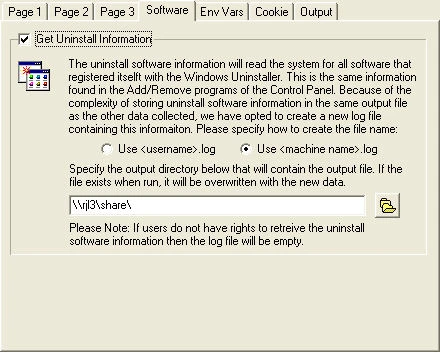
You can collect all of the uninstall software information that has registered itself with the Windows Uninstaller. Great for simple software audits.
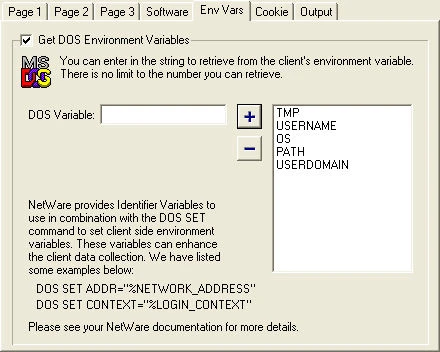
With the Environment Variable information you can get any variable you would like to retrieve from the client machine. Just enter in the string and click on the add button. If you have NetWare there are specific macros you can add to include more specific client information.
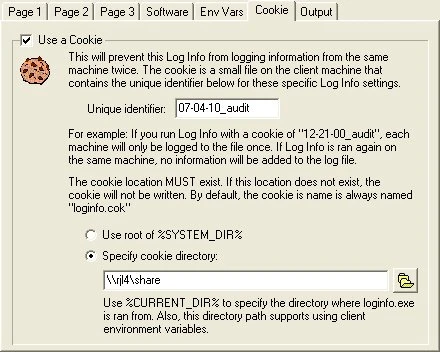
The cookie option lets you specify if a machine can be audited multiple times. If you select to use the cookie, a small file will be placed on the client machine. The location is user specified. If this cookie exists and the value matches this audits value, then Log Info will not log to the file. This will prevent duplicate entries in your log file.
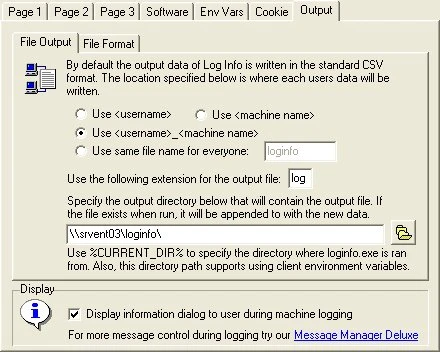
With the final options on the Output tab, you can specify many different ways to output the data. Use the option that best suites your environment. You can set the name of the log file, the extension, and the location where the log file is located. If you choose the same log file for all users, ALL user information is logged to the same file. You can also determine if you wish to run hidden or display a dialog to the clients while the audit is taking place (less an 10 seconds).
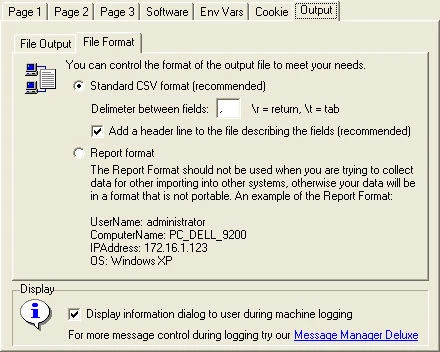
Advanced users can choose the format of the output file. For portability into other systems you can use the standard CVS format. By default it is comma-delimited, but we give you the option to specify the delimiter. You can optionally display the output in report format. The report format is useful for printing for storing with the computer.
